Prerequisites
- Log in to Professional Archive app.smarsh.com.
- Select Hamburger icon
 in the top left > Connections.
in the top left > Connections. - Find the name of the User whose social media profile you wish to provision.
Note: Adding or updating social media channels for multiple users, message will show if users are selected on another page, select 'X' to clear selections if not intending to add channel to selected users.
- Select the check box next to the User's name.
- Select Manage > Manage Social from the button at the top of the screen.
- Choose one or more social media connections to provision.
- Click the + Add button.
Video
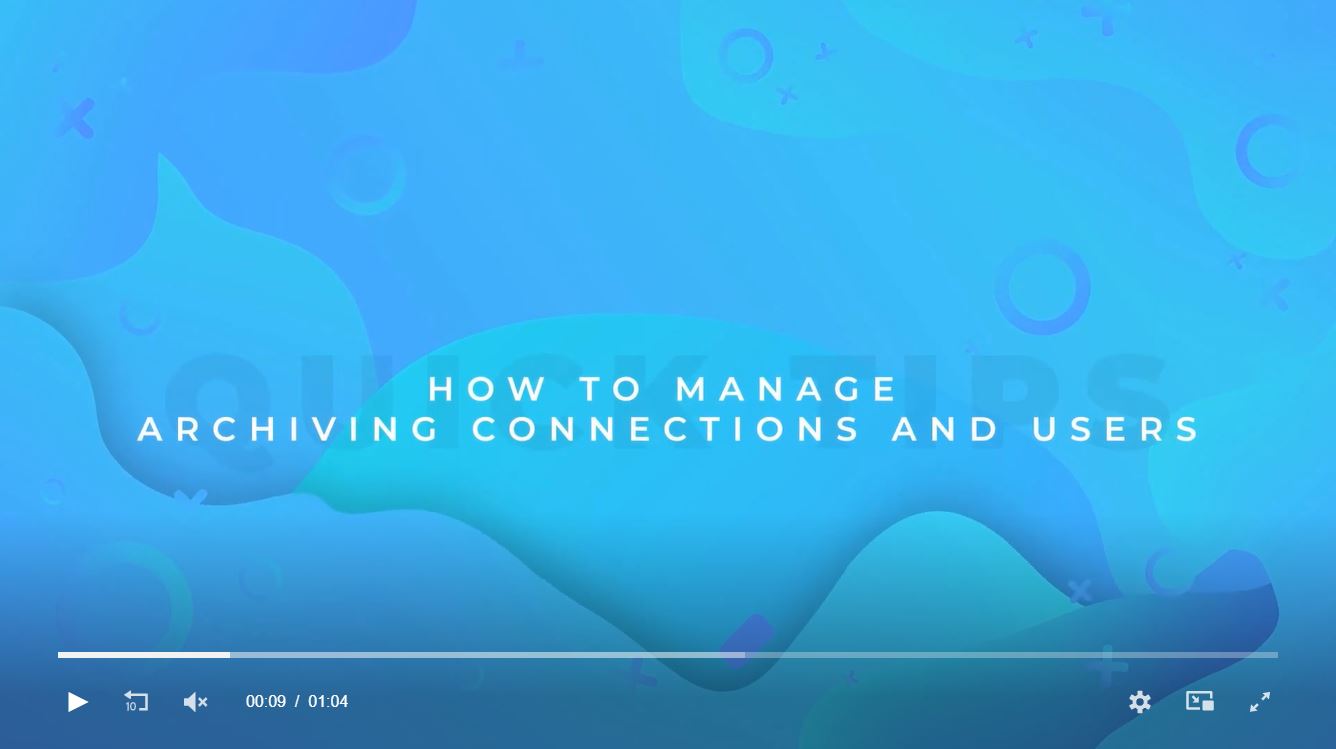
Ready to learn more? Explore additional Quick Tips Courses and premium training at Smarsh University. Elevate your expertise today!
Have questions or want to chat with others about adding social media connections? Post a question to the Discussions Community.



