When creating a New User, you may see a notification upon saving that says "The Username you have chosen is already being used. Please enter a different Username and re-save."
Much like other platforms (social media, banking app, etc) Usernames are unique and can only be used once across the whole platform.
Meaning, you may see this, even if someone in your company is not using this username.
Example: if username "Jon.Doe" is already taken by any user that uses or has ever used Smarsh, it cannot be reused.
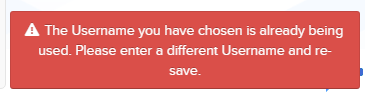
To add bulk users to the Professional Archive
If you have Groups/Hierarchy enabled and you would like your Non-System Admin users to have Search capabilities, you will need to grant Message Review Permissions to the Groups you'd like them to have access to.



