- Log in to central.smarsh.com
- Click Account Management and then Select Billing
- Why don't I see the Billing option or Account Management tab like in the below screenshot? Billing Support Rights are required to access the Billing page. Contact your Smarsh Admin. What are Support Rights?
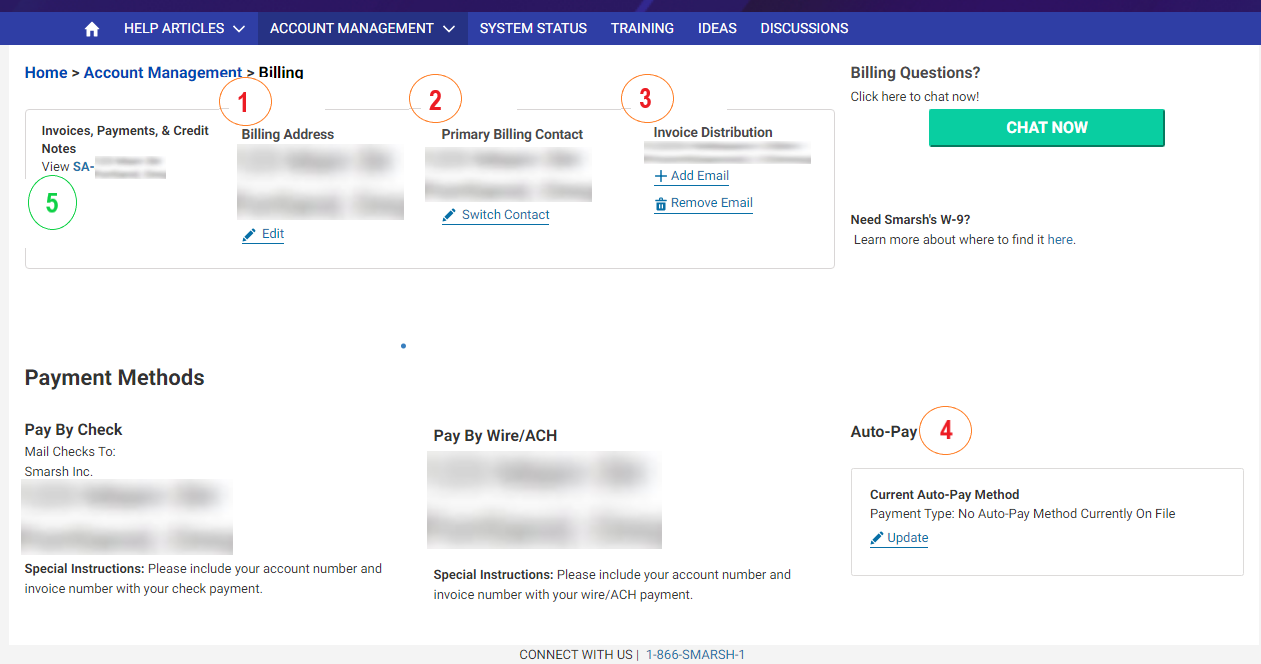
- Select the company you wish to edit. There will only be 1 company name here on most accounts.
- Ensure you update the sections below to reflect the correct information:
1. Billing Address: Click "Edit"
2. Primary Billing Contact: Click "Switch Contact"
Note: In order to be listed as a potential Billing Contact, the user must have billing or admin support rights, and have logged in to Smarsh Central at least once in order to 'Activate' their Central Login.
3. Invoice Distribution: Click
"
Remove Email" to remove the former contact, click "
Add Email" to add the new contact
4. Auto-Pay: Click "
Update"
To update your Company Name, please contact support.
How do I contact Smarsh Support?
5. To view your Invoices, Payments, Credit notes and Historical Payments and invoices, Click the "View SA- ######" (designated by the green number 5 on the photo below)



