I don't see Cases like in the dropdown pictured below. Why?
Support Rights are required to access the Cases page. If you do not see Cases in the dropdown menu pictured below, additional Support Rights will need to be assigned to your account. Contact your Smarsh Administrator. What are Support Rights?
To Submit a Support Case
- Log in to Smarsh Central central.smarsh.com. How do I log into Smarsh Central?
- Select Account Management > Cases
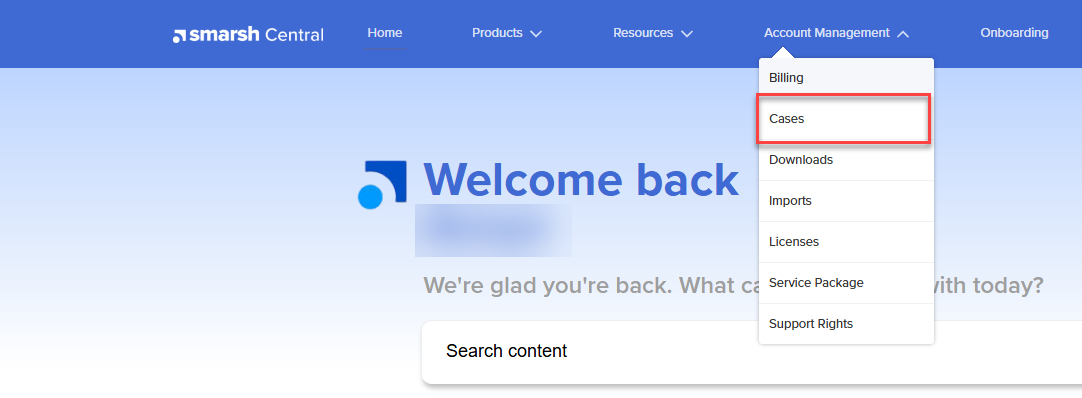
- Select Get Help
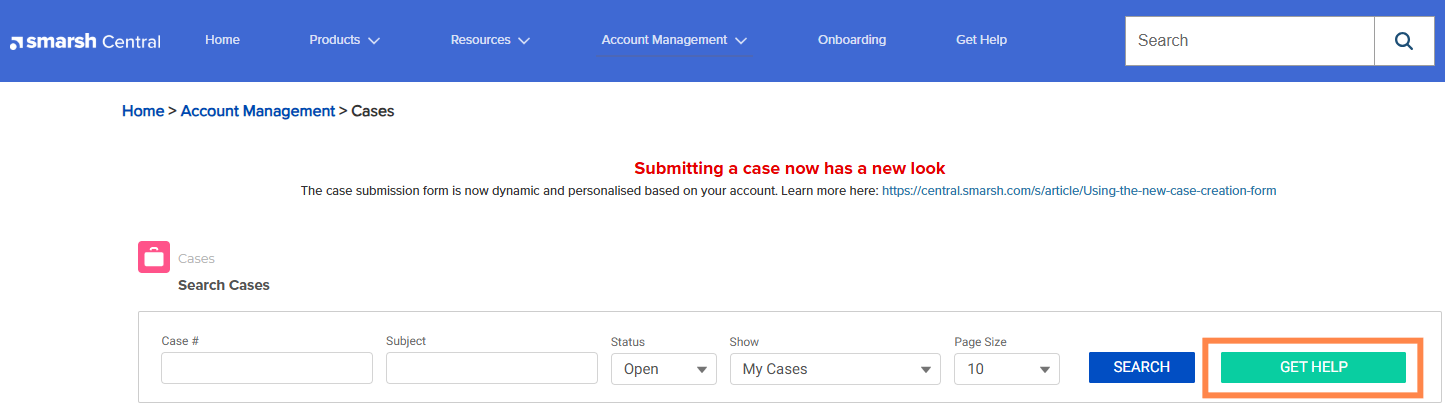
- Choose your product from the options listed. Don't see your product on that page yet? Please give us a call. Some options, like Billing, do not require a product selection.
- Product Selection: On the next page, choose the product from your personal product list that relates to the request.
- Choose the type of issue you are reporting. The options listed below are a comprehensive list of what can be accessed based on specific Support Rights. If you require additional Support Rights, contact the Smarsh Administrator at your organization. What are Support Rights?
- Billing and payments: Questions regarding your invoices and payments
- Content Usage: Contact the Customer Success team to discuss how you manage which connections are counted for billing
- Contract/Renewal: Renew, amend, or inquire about your contract terms
- Fix a problem / Using the product: For product help and technical issues, how to use products, or requests for enhancements
- Information Security: Access independent audit reports and certifications (ISO 27001, SOC 2, HIPAA, etc.)
- User Provisioning: Adding new Mobile Users for mobile archiving (AT&T, Telemessage, WhatApp, Enterprise Number, etc)
- Using the Product: General questions or help
- Choose the topic that most closely relates to the issue. Some products include an additional topic selection to narrow your request so Smarsh can route your case directly to our experts in that area. Our goal is to provide a much faster response and resolution time.
- Review any content provided on that topic if it relates to the issue you're reporting. If one of the articles resolves the issue, respond to the question Has your issue been resolved? by clicking Yes. If not, click No and we'll present you with the best option to continue with submitting your case. These options can include:
- Open a case: enter some specific details, including a subject and description of the problem or inquiry. Some case types include severity level and impact. You can then attach files as needed, include a phone number, and External ID if your case is related to a ticket in your organizations own issue tracking system. Then click Submit Case to complete the case submission process.
- Expand your search results: This option will take you to a list of search results related to the product and topic you've selected.
- Take a course: If we have a course that covers your selected topic, we'll present it as an option here as well.
- Access product documentation: You can access our product documentation site and get detailed information specifically related to your selected product and topic.
- Call support: if a phone call is required, we'll provide the number to contact support directly.
For the fastest possible service, have your Service Account Number (SA) available when you contact Smarsh Support. Where do I find my account information?
Other ways to contact Smarsh Support



