PREREQUISITES
- Please ensure you have an Instagram professional account by following these instructions How to convert to an Instagram professional account
- Ensure that your Instagram Professional account is properly linked to an active Facebook Business page as outlined in the instructions here. How to connect an Instagram account to a Facebook page
- Your Facebook Business page will also need to be set to Published in Page Visibility settings.
- You must be the administrator of your Facebook Business page that you are linking your Instagram account to.
- Important Note: There should always be a 1:1 ratio of Instagram Accounts to Facebook Pages selected when opting into multiple Instagram accounts.
Example: If you need to authorize 3 Instagram profiles to archive, you will need to choose 3 Instagram Profiles and 3 Facebook Pages during 1 opt-in process.
STEP 1
- NOTE: *If you have not met all the prerequisites above, Please contact your Company Administrator.
- *Be sure you follow ALL Prerequisite steps Prior to opting in.
Please locate the Email from Smarsh asking you to opt-in for social media archiving, (Example Below), and click on the word Instagram to be redirected to Facebook for opting-in.
- This email sometimes gets sent to Spam or Junk folders, and the Subject line will read "Activation Required: Smarsh Social Media Archiving."
- Note: These automated emails for Social Media Activation come from the address "no_reply@smarsh.com" Please ensure this email address is not set to go to your spam or junk folder and is not being blocked by any mailbox or server level filters.
- Note: * If you have not received an authorized email, please reach out to your Company Administrator.
-
When managing a Facebook account with multiple pages linked to various Instagram accounts, each authorized by different Professional Archive users, the most recent authorization takes precedence for capturing posts and comments. As a result, previously authorized Instagram accounts associated with other Professional Archive users may encounter exceptions, causing a halt in the data capture process for those accounts.
To avoid this issue, Smarsh recommends authorizing all Instagram accounts linked to various pages under a single Facebook account by a single Professional Archive user. This approach ensures a consistent and uninterrupted data capture process.
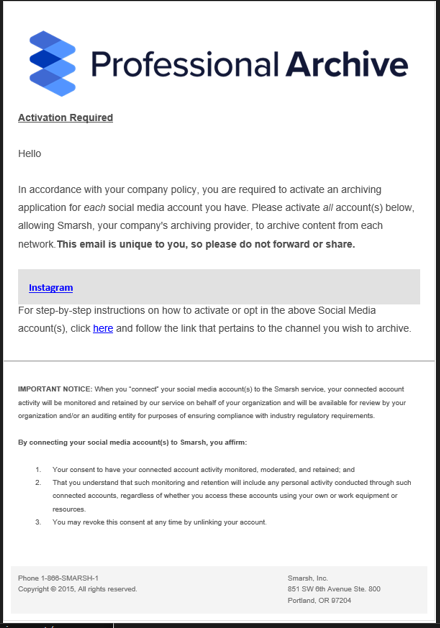
STEP 2
Please log in if prompted, and select the Instagram account you wish to archive.
- NOTE: If you have previously opted-in to archiving other Instagram or Facebook profiles, you will need to Select the "Edit Previous Settings" button before moving forward.
STEP 3
On this page select, "Opt in to current Pages only," and then Select ONLY the Facebook page(s) linked to the Instagram page you wish to archive.
- NOTE: Selecting any additional Facebook pages that are not associated with the Instagram account you are archiving will result in an error.
STEP 4
Choose the Business that administers the linked Facebook and Instagram Pages. Click Continue.
- NOTE: This is usually the Facebook Profile name. Choosing the wrong Business will cause no Instagram pages to be available for archiving in step 8,
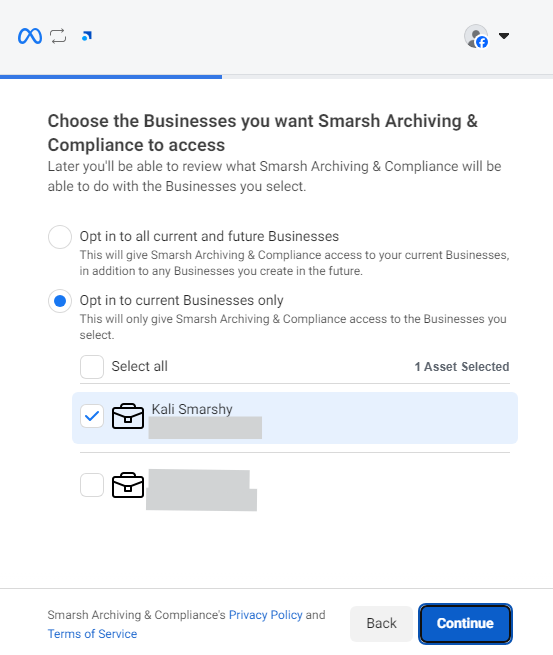
STEP 5
If you have more than 1 Instagram account associated with the login, choose the Instagram account(s) you would like to archive.
Step 6
Review and Save
Step 7
Click "Got it"
Step 8
Select the page to be archived
- NOTE: If there are no Pages listed here, go back to step 4 and select a different business profile
STEP 9
Please ensure you see the message on the next screen notifying you that the connection was successful.
STEP 10
Authorizing completed. Please work with your Company Admins to confirm your Instagram Profile is now archiving.
- Note: * If you receive an error during this process, please reach out to Smarsh Support for assistance at 1-866-762-7741 Option 2



