Prerequisites:
-
Your social media account is provisioned by your Smarsh Admin in the Smarsh platform.
-
Any Facebook account used for archiving must have an associated Facebook Page. The Facebook Page is a requirement of Facebook for approval of the API permissions that allows Smarsh to capture data. Instructions on Facebook's website can be found here Creating a Facebook Business Page.
-
The associated Facebook page must be set to Published in Page Visibility settings.
Opt-In Steps:
-
NOTE: *If you have not met all the prerequisites above, Please contact your Company Administrator.
-
*Be sure you follow ALL Prerequisite steps Prior to opting in.
Please locate the Email from Smarsh asking you to opt-in for social media archiving, (Example Below)
1. Click the link that says "Facebook"
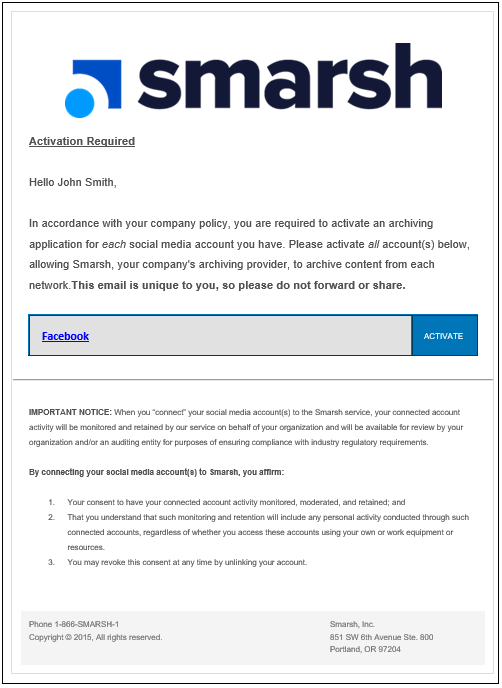
2. Login with your Facebook credentials.
Note: Ensure you're logging in under the correct profile. If you need to log into a different profile, please use the "log into another account" option.
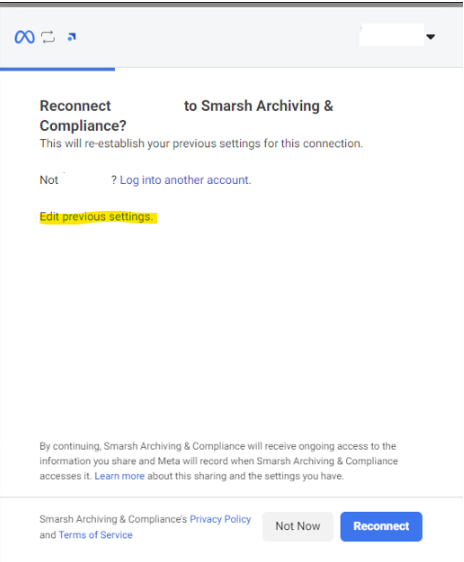
3. On this page select, "Opt in to current Pages only," and then Select ONLY the Facebook page(s) you wish to archive.
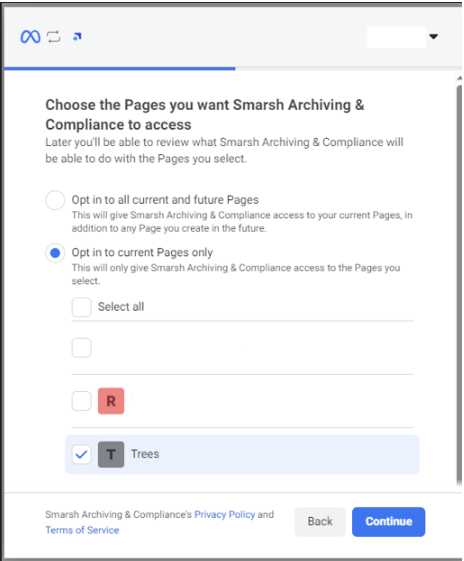
4. Select "Yes" for each of these options on the screen below, if you do not, archiving will not function properly.
NOTE: You must approve all permissions on your Facebook account. The API that Facebook uses for compliance requires the approval of these permissions, however, Smarsh is only using this API to receive communication for archiving and will not manipulate your Facebook account in any way.
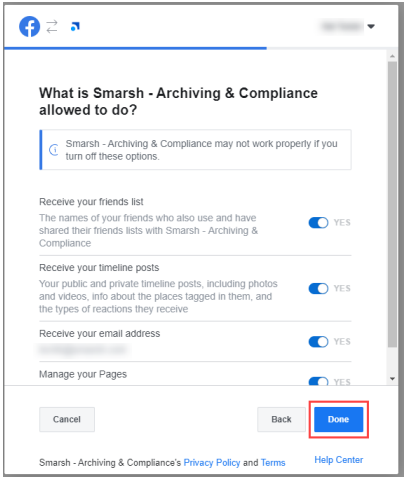
5. Read the statement and click "OK"
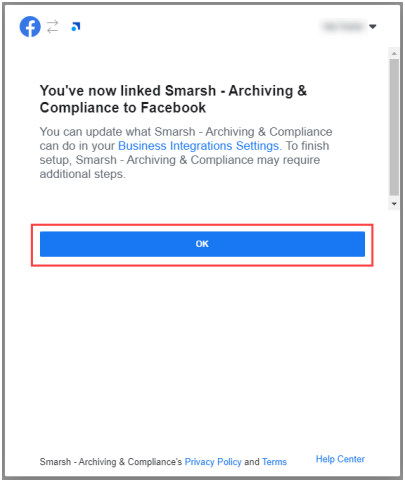
6. Authorize or restrict archiving connection based on the options in the dropdown menu on the listed Users and Pages. Click Approve to finalize the change.
Notes:
-
For new connections drop-downs for "Do not Archive," "Archive as User," or "Archive as Company" are displayed.
-
During the opt-in process End Users will have to choose from two "Archive As" choices to archive under the Pages section:
-
For Administrators for a Company Page that represents a Company as whole, they should select Archive as Company.
-
For Administrator of a Business Page that represents your own individual professional activity, select Archive as User for that social profile when opting in to archiving.



